
Add Cactusbanner to your Framer website and start showing banners in seconds
In this quick guide, we'll show you how to integrate Cactusbanner with your Framer website.
Prerequisites
Cactusbanner requires that you add a small piece of code to your Framer website. This code will be used to display banners on your website.
To get started, you'll need to create a new website on your Cactusbanner account. Once you've created a new website, you'll be given a small piece of Javascript code that you can use to integrate Cactusbanner with your Framer website. (Check our Getting Started guide for more information on how to create a new website and you first banner.)
Adding the Cactusbanner code to your Framer website
To add the Cactusbanner code to your Framer website, you'll need to use the Framer theme editor. Follow these steps to add the Cactusbanner code to your Framer website:
- Log in to your Framer account
- Go to your project settings
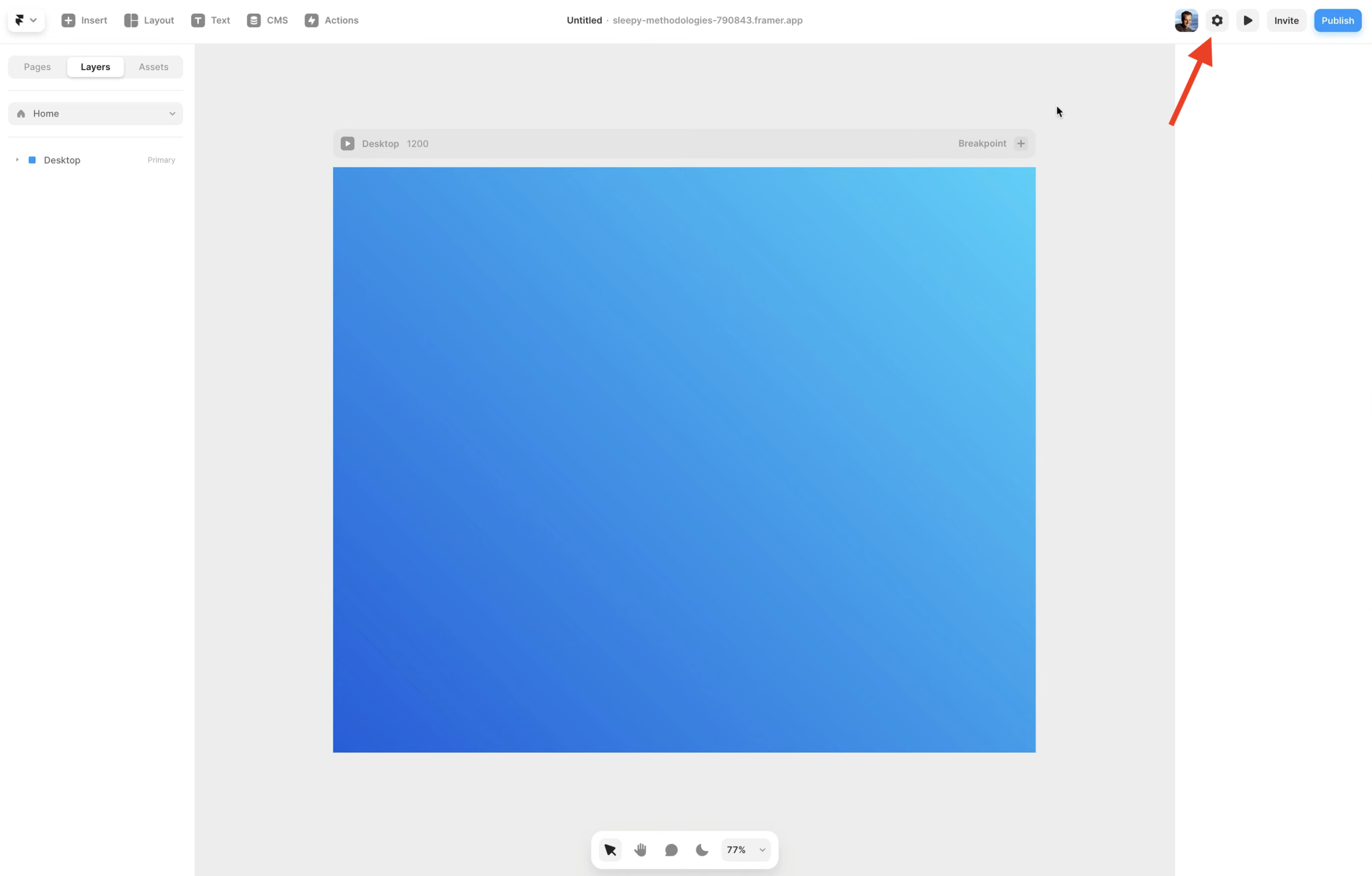
-
Scroll all the way down to "Custom code"
-
Paste the JavaScript code. The code should look something like this:
<script type="text/javascript">
var script = document.createElement('script');
script.onload = function(){ window.cactusbanner('boot', { appId: 'pk_xxx', language: 'auto' }); };
script.src = 'https://js.cactusbanner.com/cactusbanner.js';
script.async = true;
document.body.appendChild(script);
</script>
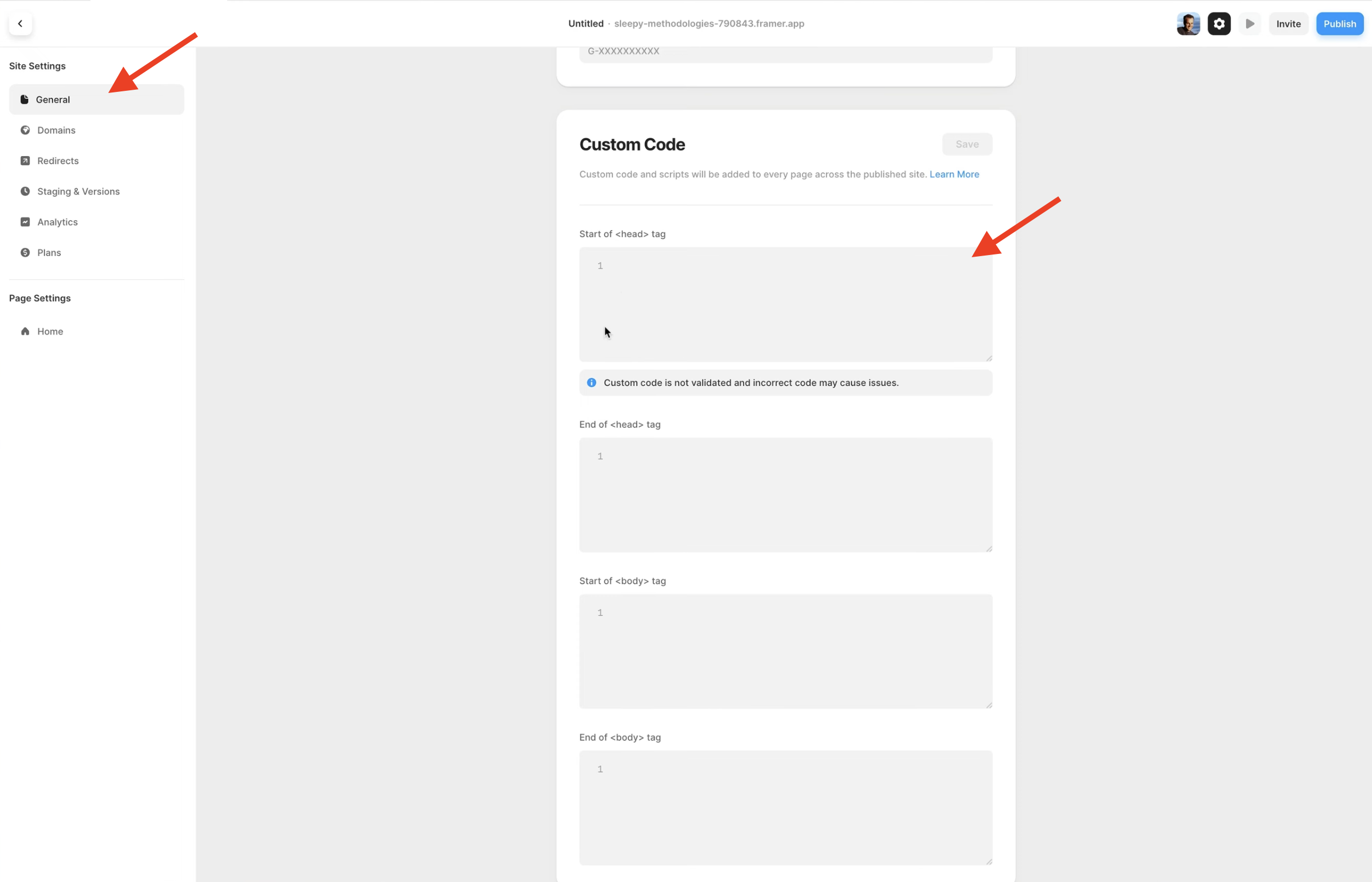
- Click the Save button to save your changes.
That's it! You've successfully integrated Cactusbanner with your Framer website. You can now create and manage banners on your Cactusbanner account, and they will be displayed on your Framer website.
© 2025 Cactusbanner. All rights reserved.