AI Assistant
In this article, we will learn how to use our AI assistant to help you create a banner.
Create a new banner with the assistant
To create a new banner with the assistant, click on the "Create with our assistant" button when creating a new banner.
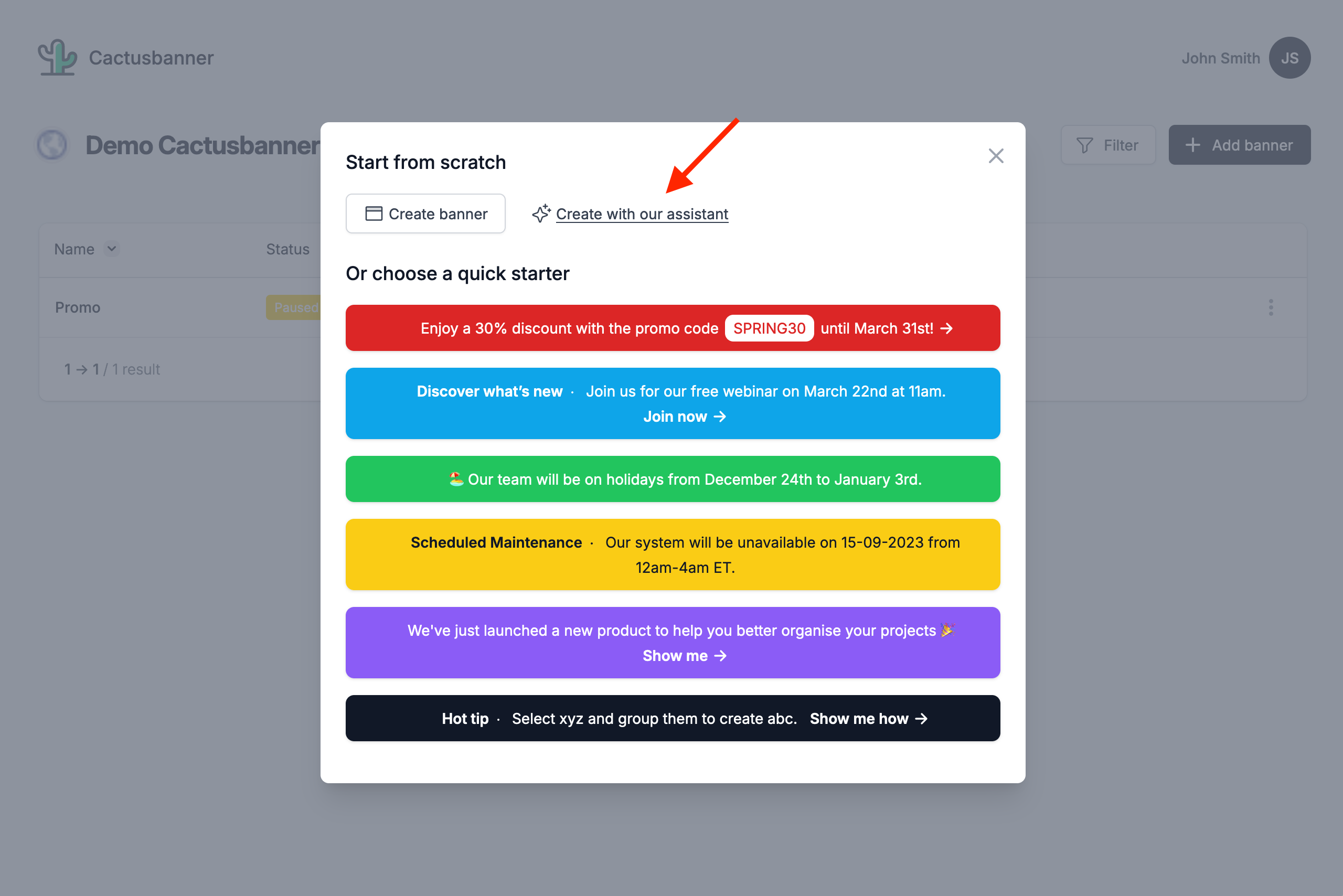
Then, describe your banner and the tone you would like to use.
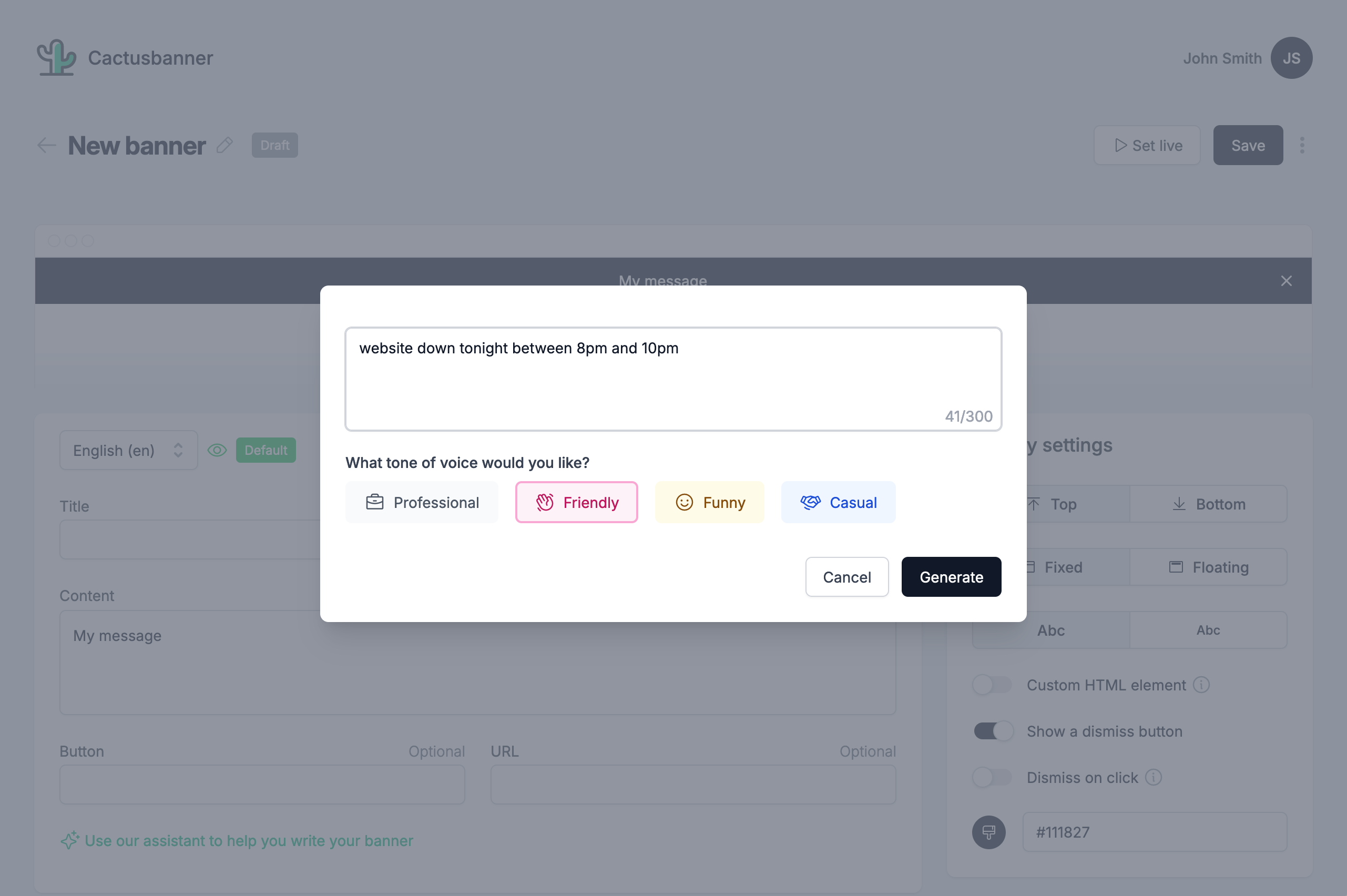
Click on the "Generate" button and let our AI assistant work for you.
When done, our AI assistant will propose a banner content for you.
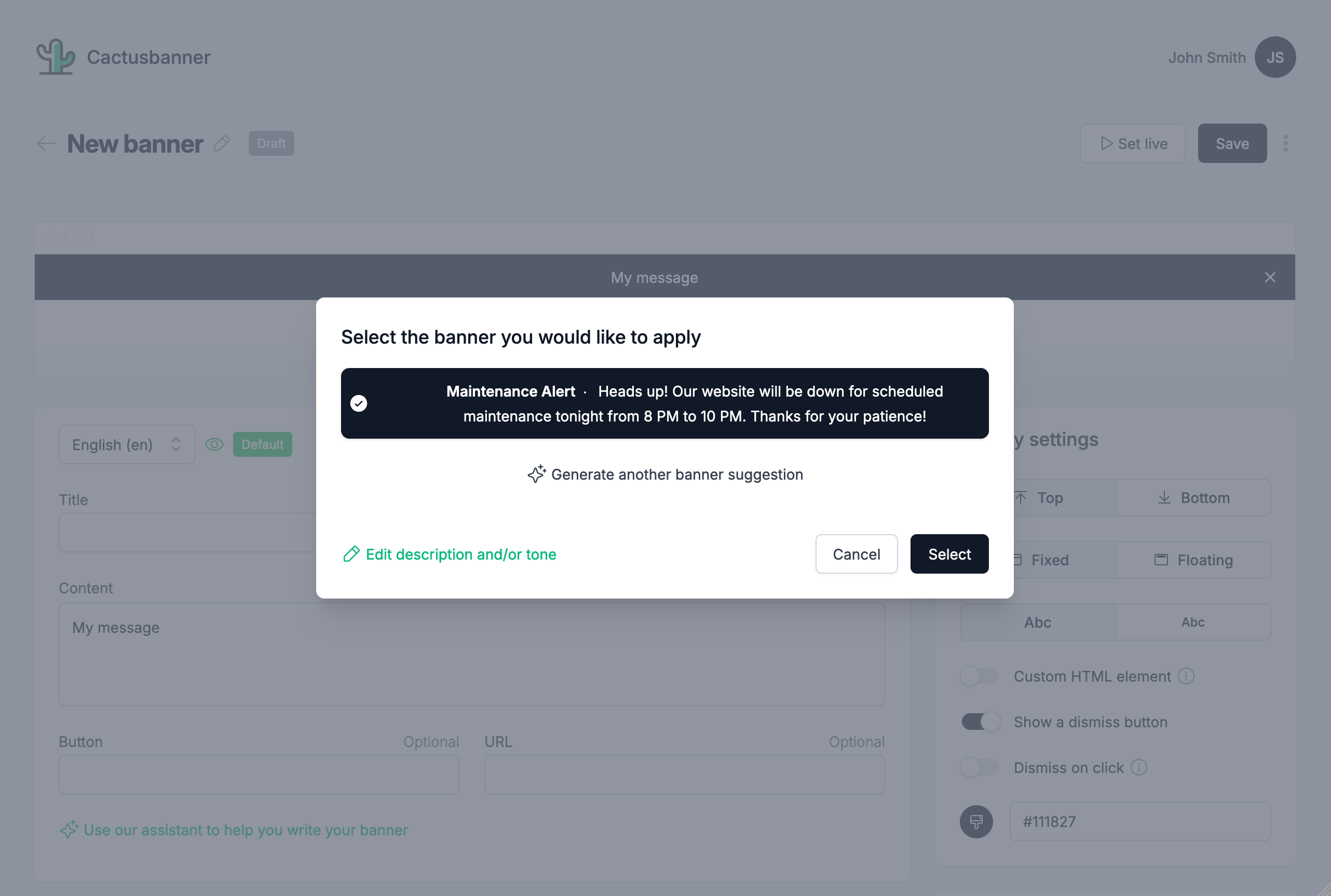
You can ask our assistant to generate a new suggestion by clicking on the "Generate another banner suggestion" button.
You can also update your prompt or your tone by clicking on the "Edit description and/or tone" button.
Here we will change the tone to "Funny" and ask our assistant to generate a new suggestion.
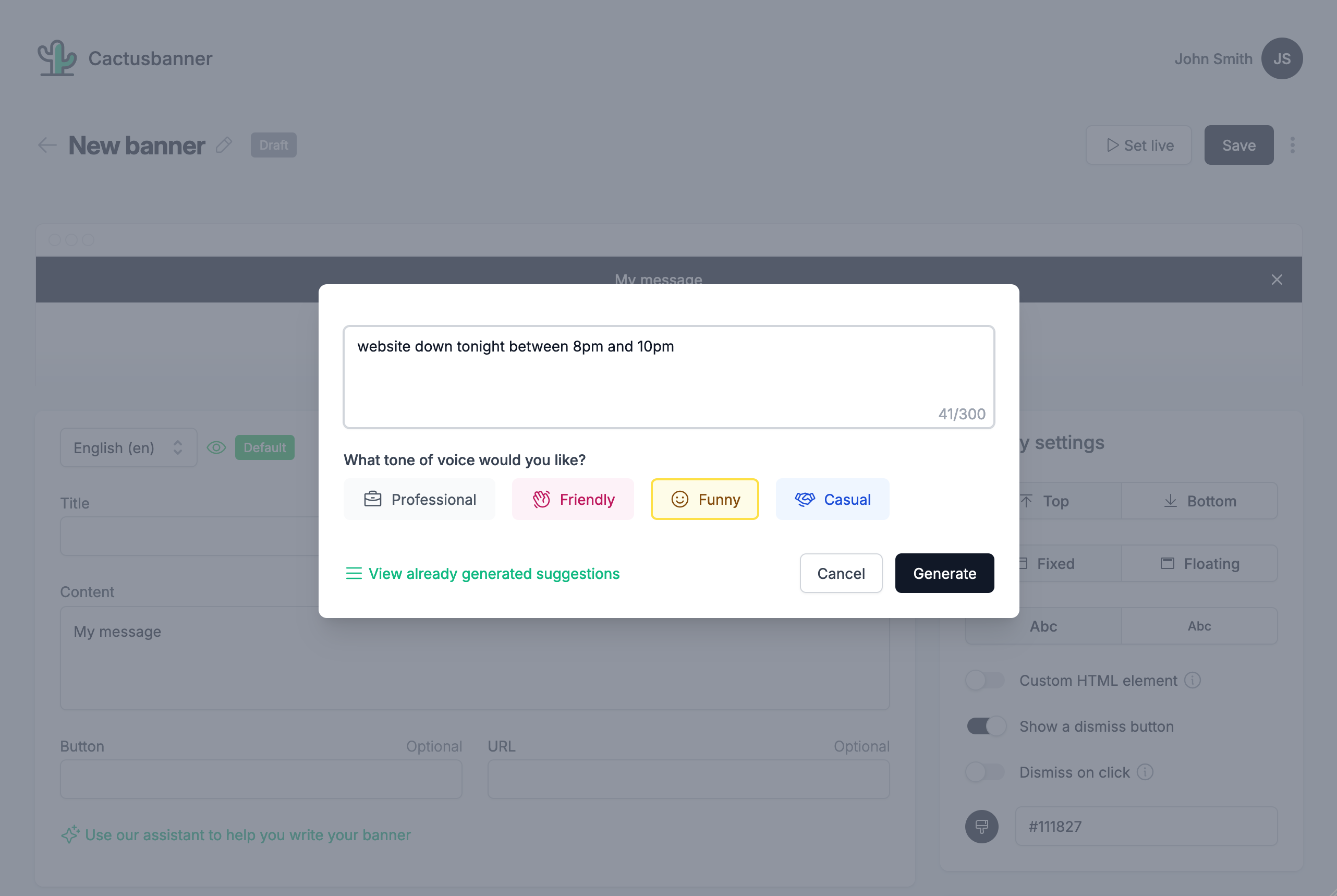
We will then click on the "Generate" button to ask our assistant to generate a new suggestion.
We now have a new suggestion from our assistant. We can select the banner we would like to use by clicking on it and then click on the "Select button".
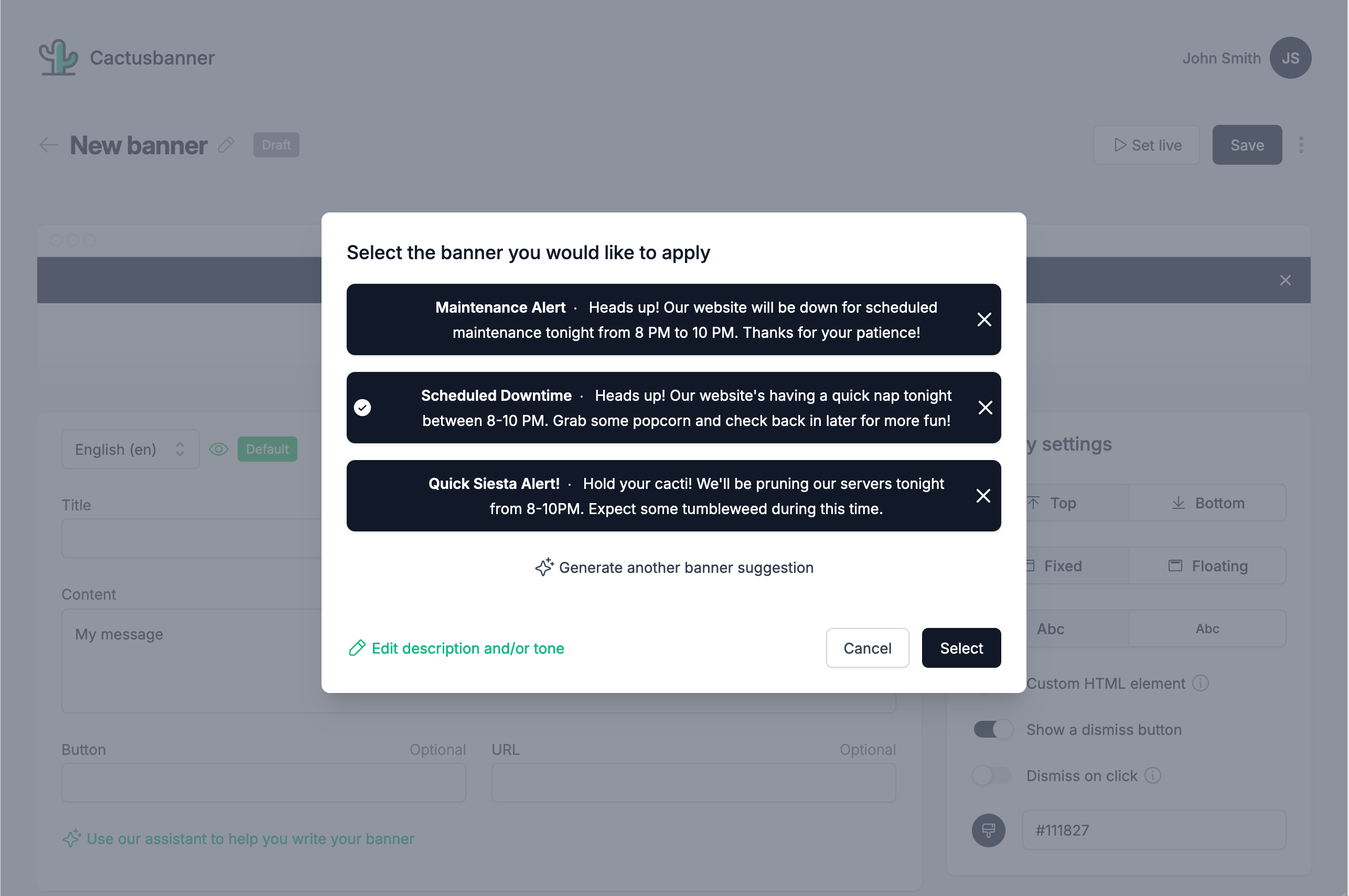
When the assistant is done, we will arrive on the banner editor. Here you can edit your banner, select the color, add text, decide the size and the position of your banner.
If you decide to use the assistant again, you can click on the "Use our assistant to help you write your banner" button to generate a new suggestion.
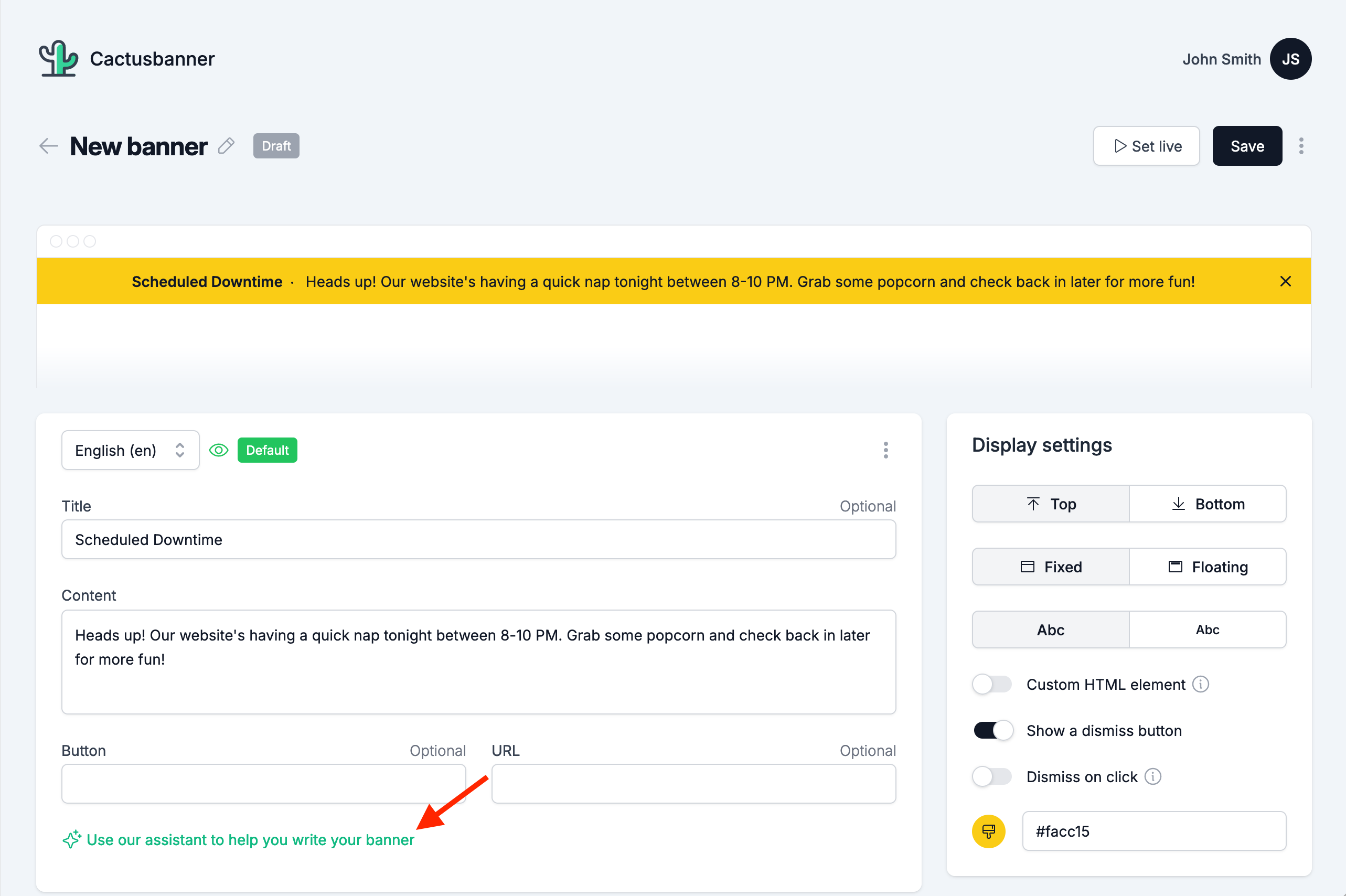
You can translate your banner in multiple languages by clicking on the "Add languages" button or under the "Actions" dropdown menu.
The translation will be done using the same prompt as the one used to create the banner. You can then modify the prompt for each language if needed.
For more information about how to translate your banner, please refer to the Multi languages banner documentation.
When you are happy with your banner, click on the "Save" button.