Getting started
In this article we will cover the basics of getting started with Cactusbanner. We will cover the following topics:
Creating a new website
To create a new website, you need to sign up for a Cactusbanner account. Once you have signed up, you can create a new website by clicking on the "Create new website" button.
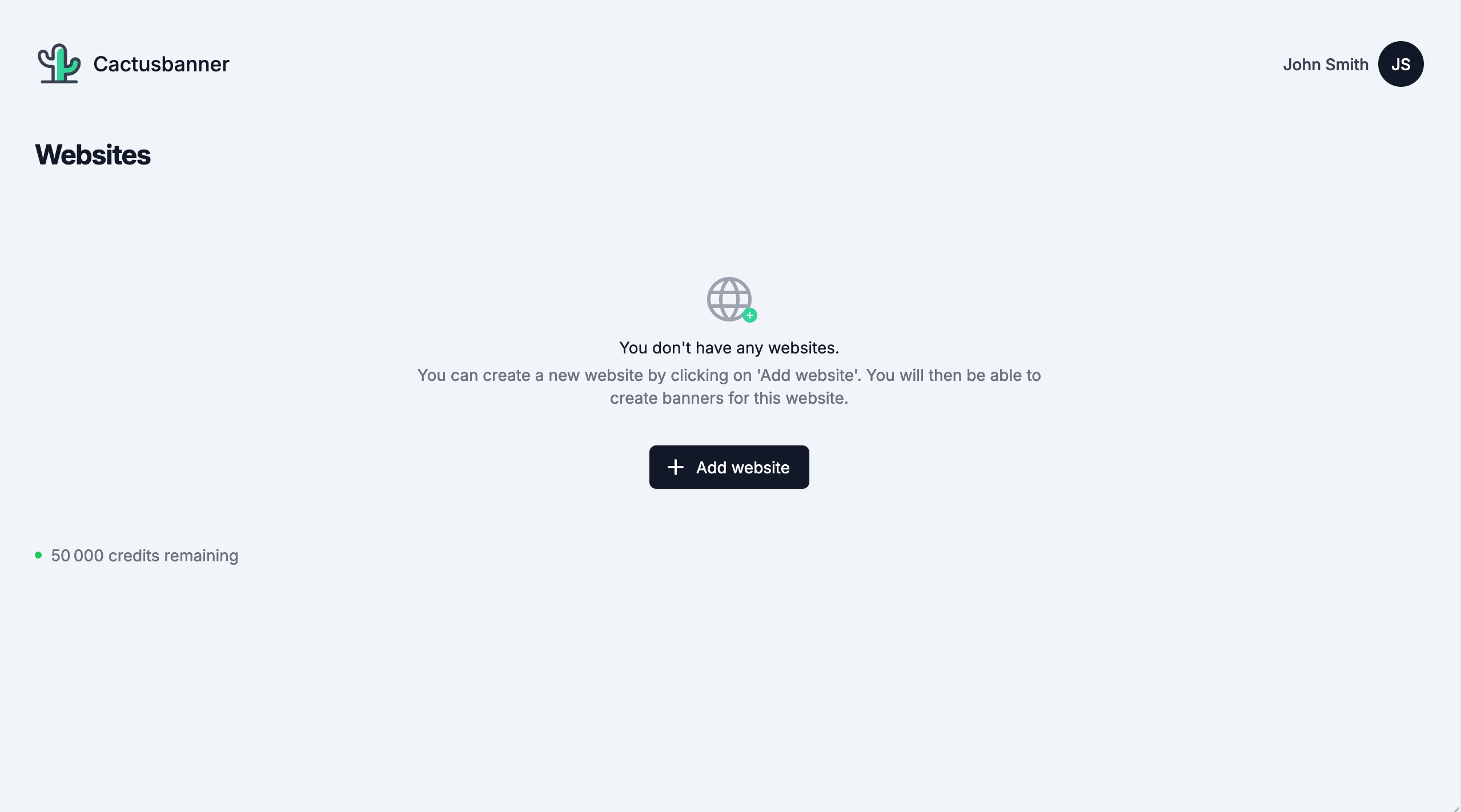
You will need to provide a name for your website and a domain.
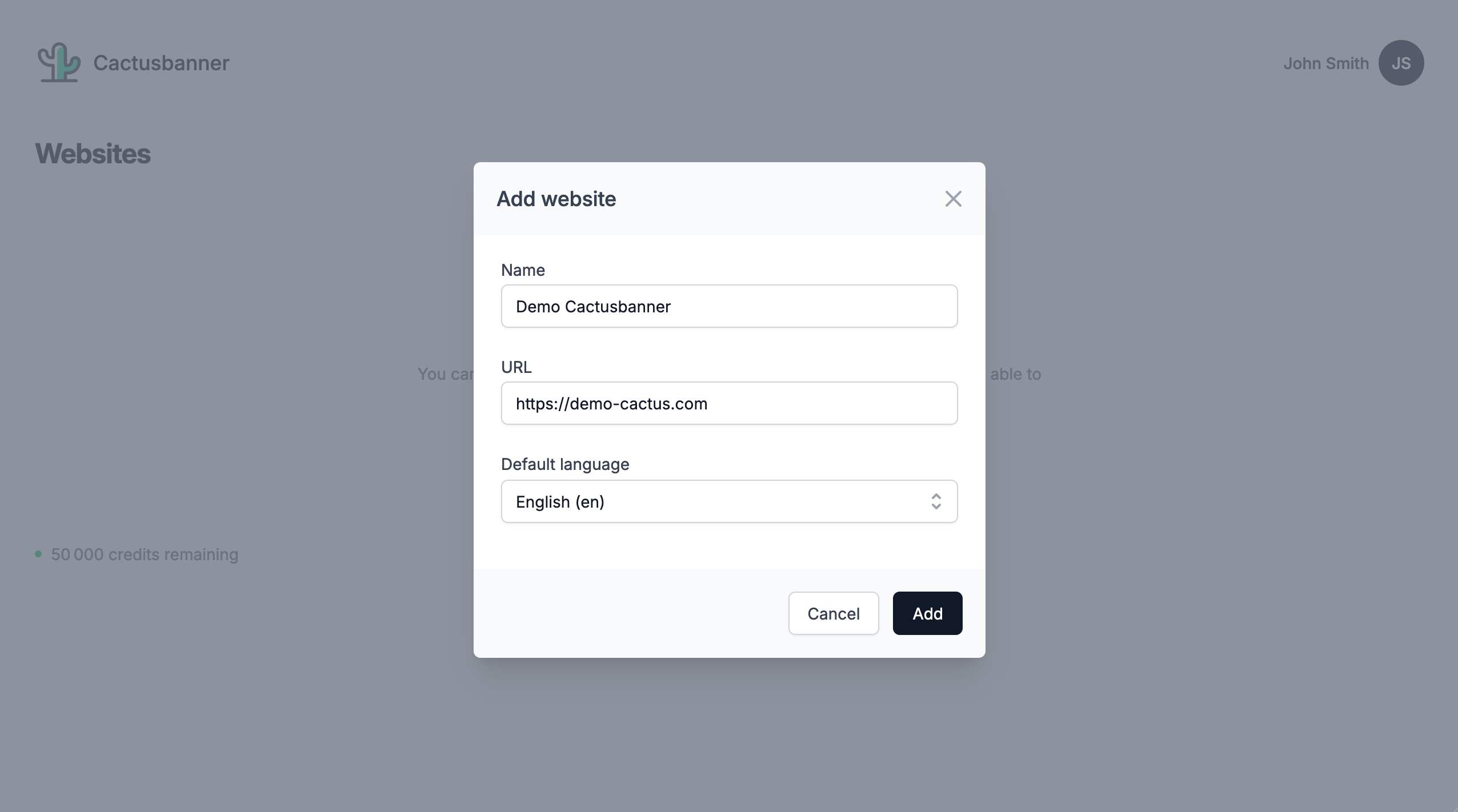
Once you have created a new website, you will arrive on the website dashboard. Here you will find the JavaScript code that you need to add to your website.
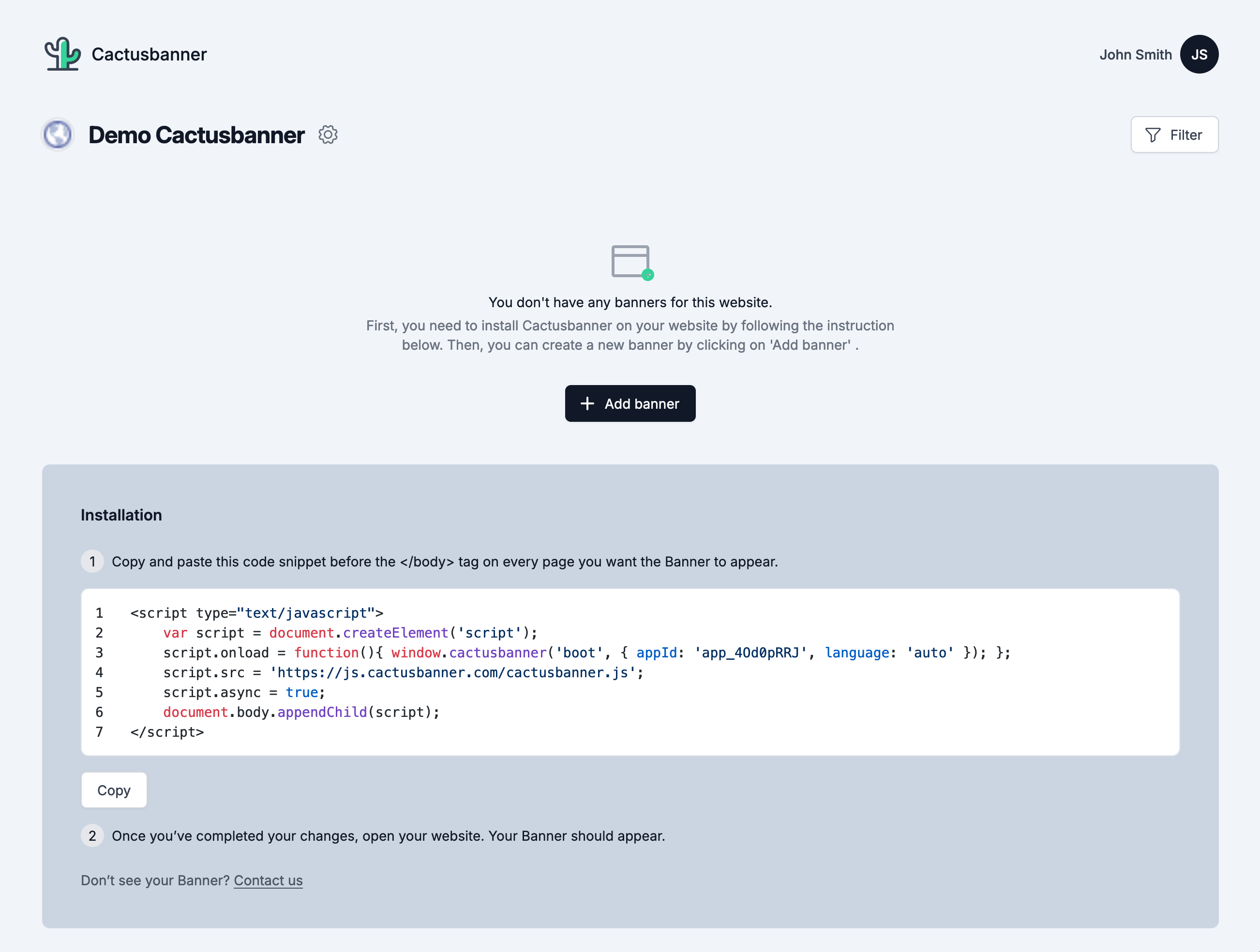
Copy this code and add it to the section of your website.
That's it! You have now created a new website and added the JavaScript code to your website and you are ready to create a new banner.
For more information on how to add the JavaScript code to your website, check our Wordpress integration guide, our Shopify integration guide or our Framer integration guide.
Creating a new banner
Now that you have created a new website, you can create a new banner by clicking on the "Add banner" button.
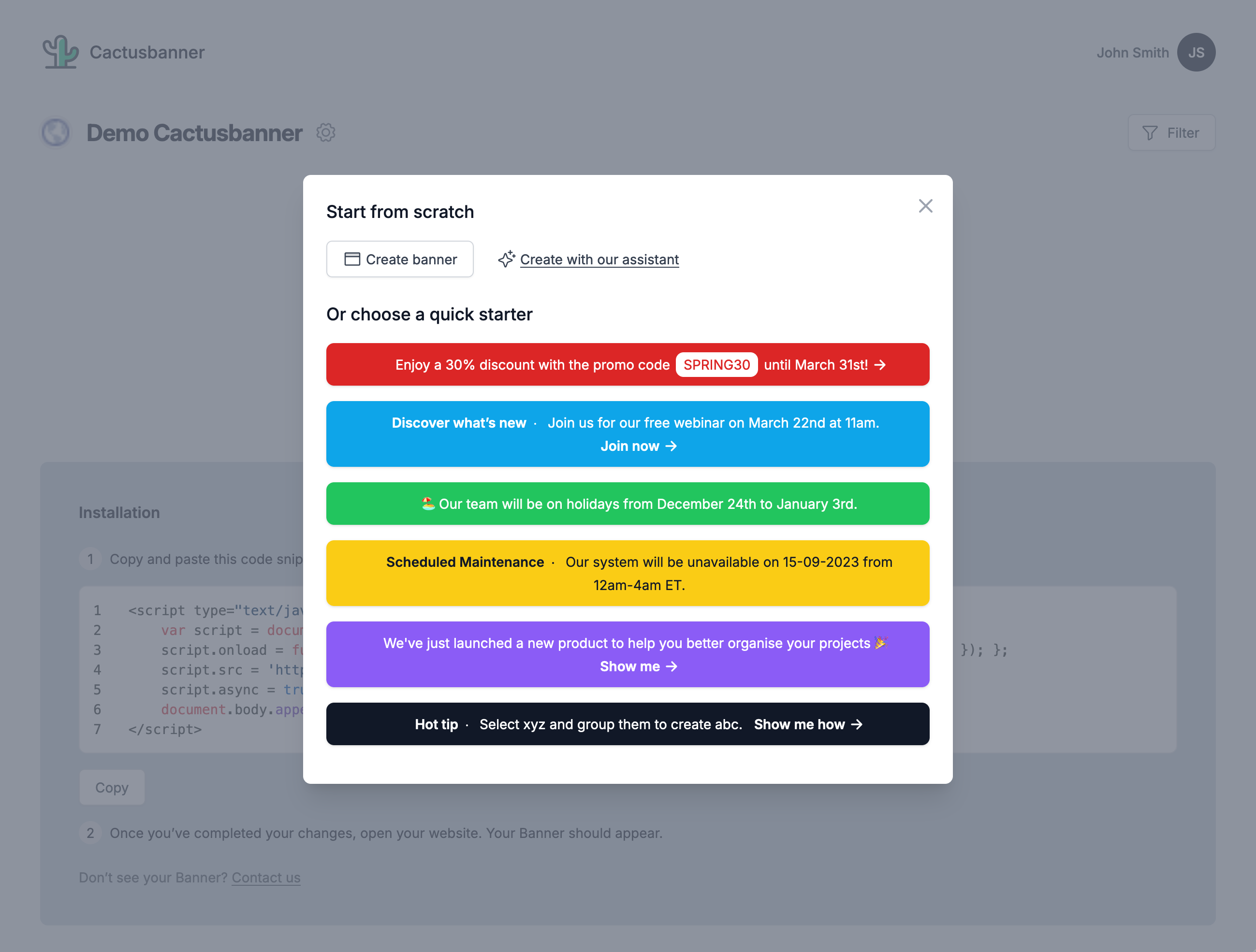
You have 3 options to create a new banner:
- You can start from scratch, by clicking on the "Create banner" button. You will have a blank canvas to create your banner.
- You can quick start from a pre-made template. Click on the template that you would like to start from from the list of templates.
- You can use our assistant to create banner. Click on the "Create with our assistant" button and describe your banner and the tone you would like to use. Our assistant will create a banner for you. (see AI assistant)
Whatever the solution you choose, you will arrive on the banner editor. Here you can edit your banner, select the color, add text, decide the size and the position of your banner.
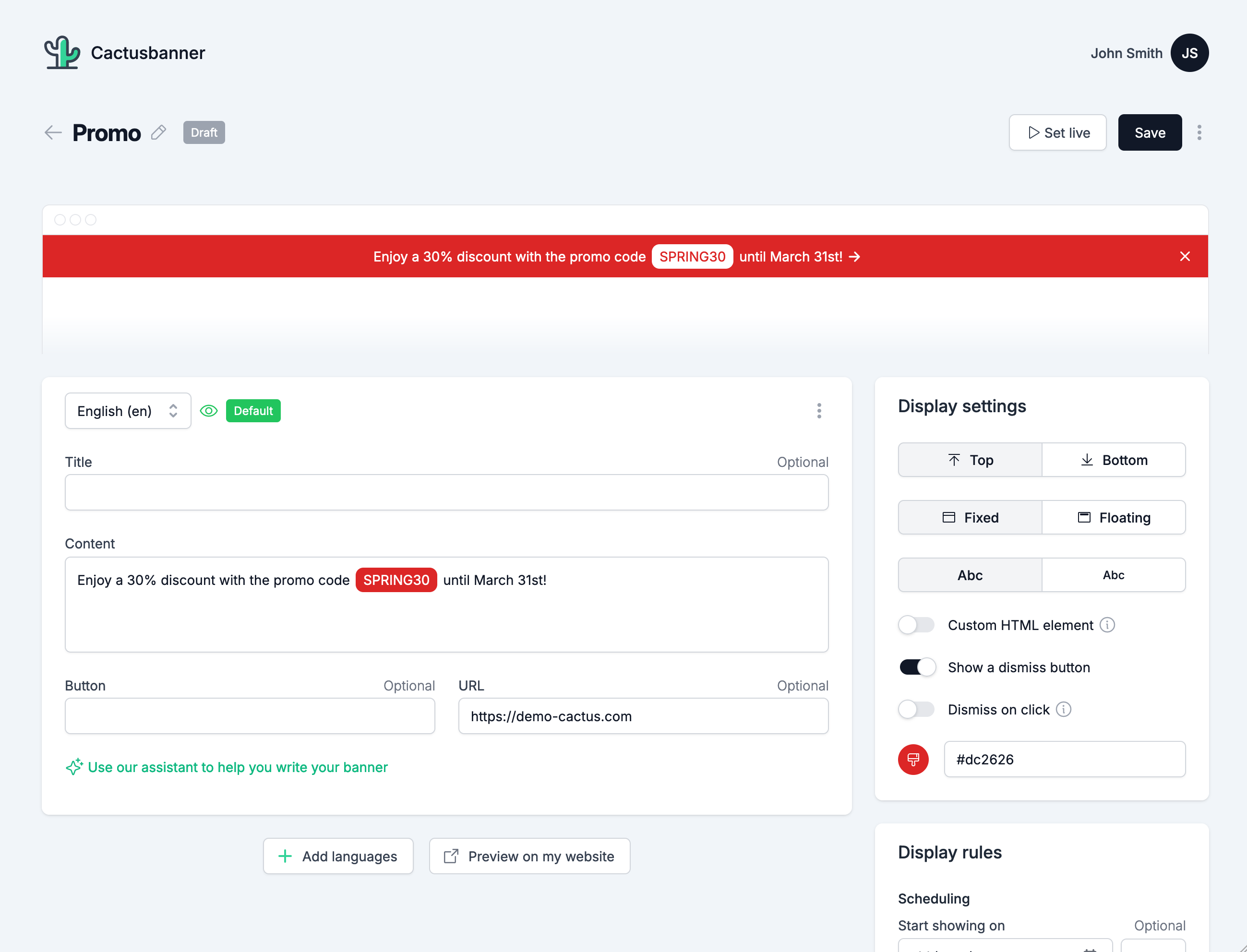
When you are happy with your banner, click on the "Save" button.
You can now preview your banner on your website by clicking on the "Preview on my website" button.
If you are happy with your banner, click on the "Set live" button to publish your banner on your website.
That's it, you published your first banner! In the other articles we will explore more advanced features of Cactusbanner such as scheduling, display rules, multi language banners and more.