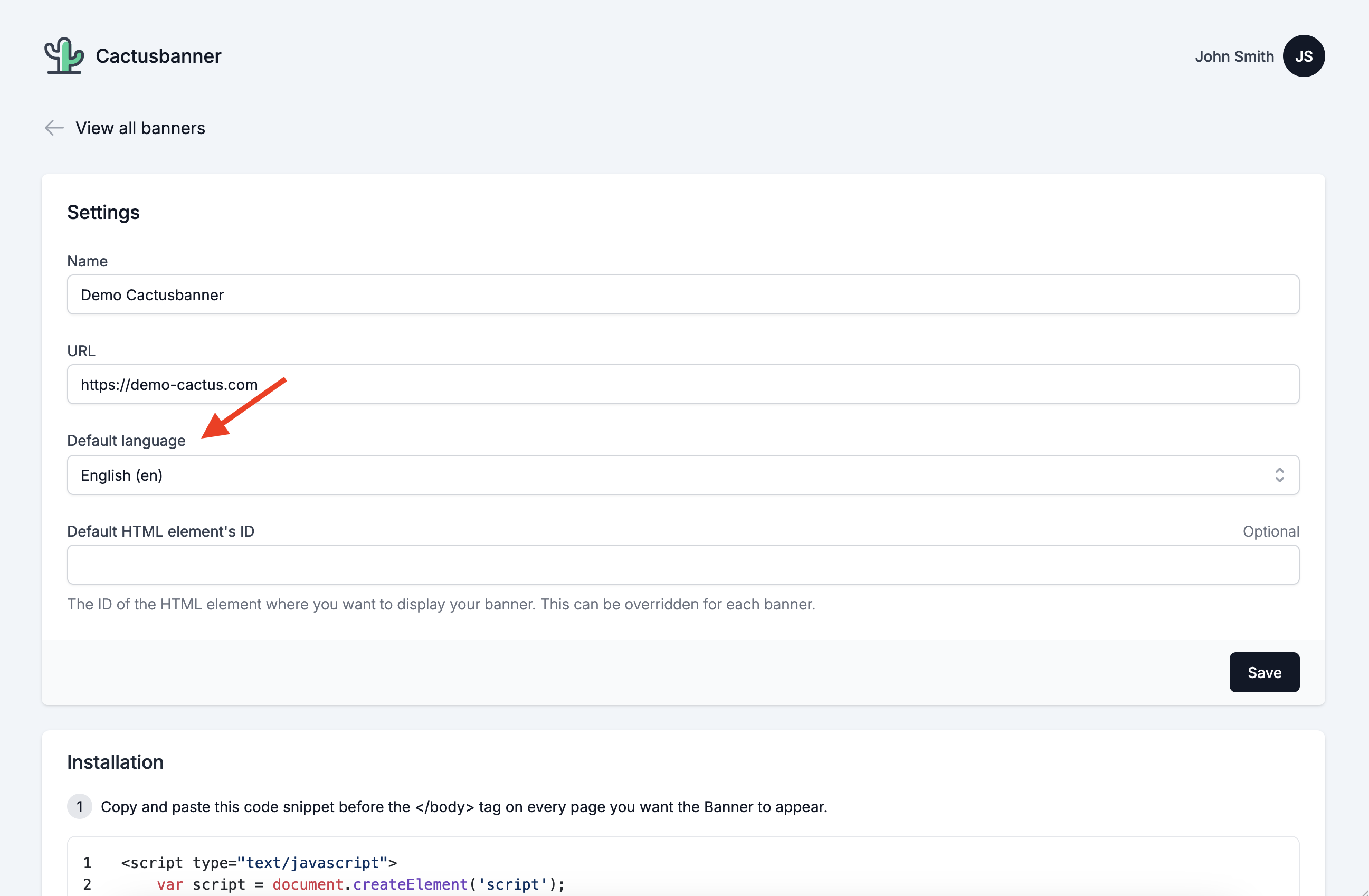Translate your banners
In this article, we will learn how to translate your banner in multiples languages.
- Translate your banner
- Set a default language
- No default language
- Define default language for the website
For more information about how to define the language of your banner when initializing the script, please refer to the Javascript API documentation.
Translate your banner
To translate your banner, simply click on the "Add languages" on button or under the "Actions" dropdown menu.
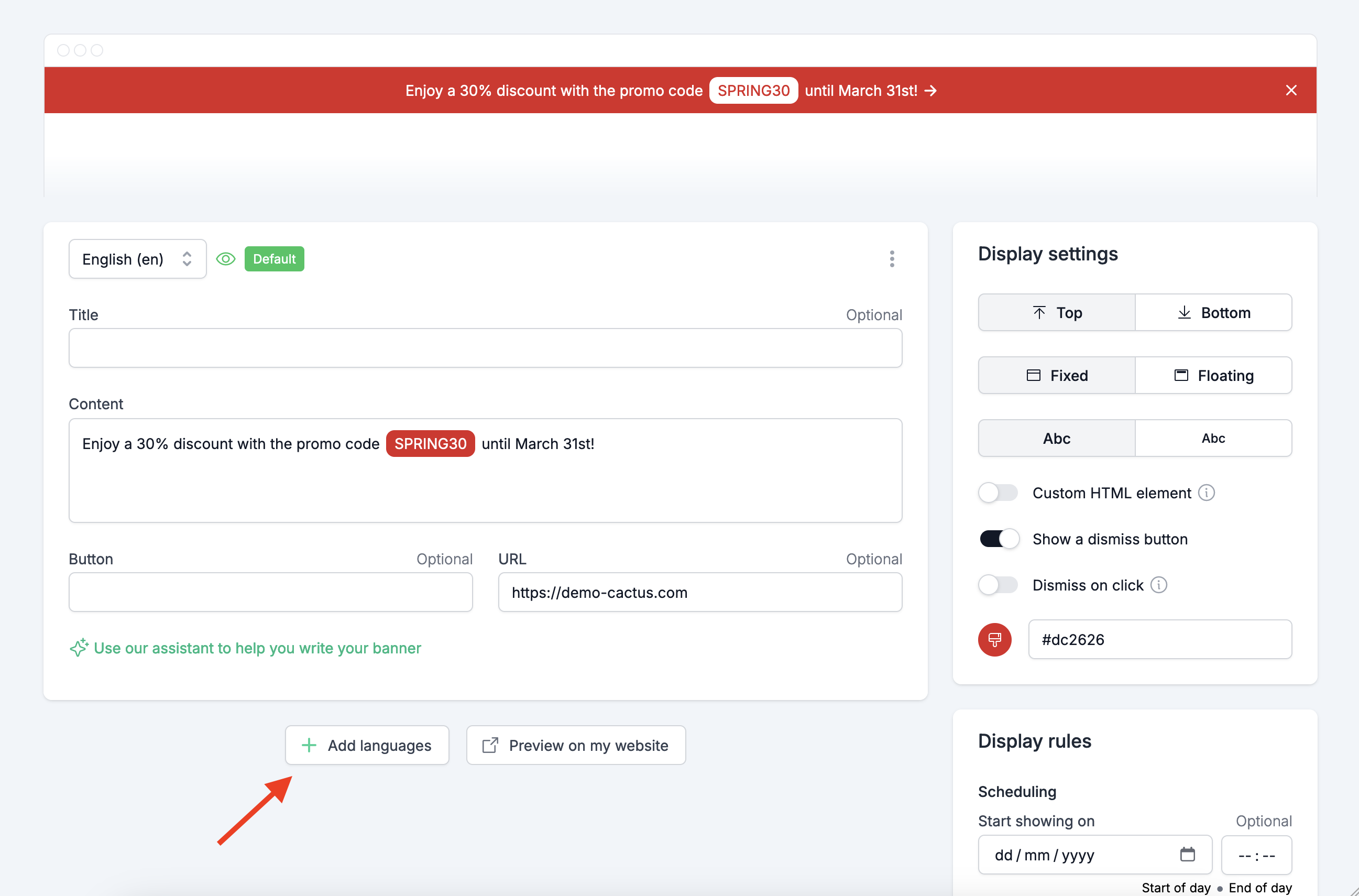
Then, select the languages you want to translate your banner to. Cactusbanner will automatically select the languages for you based on your previous banners.
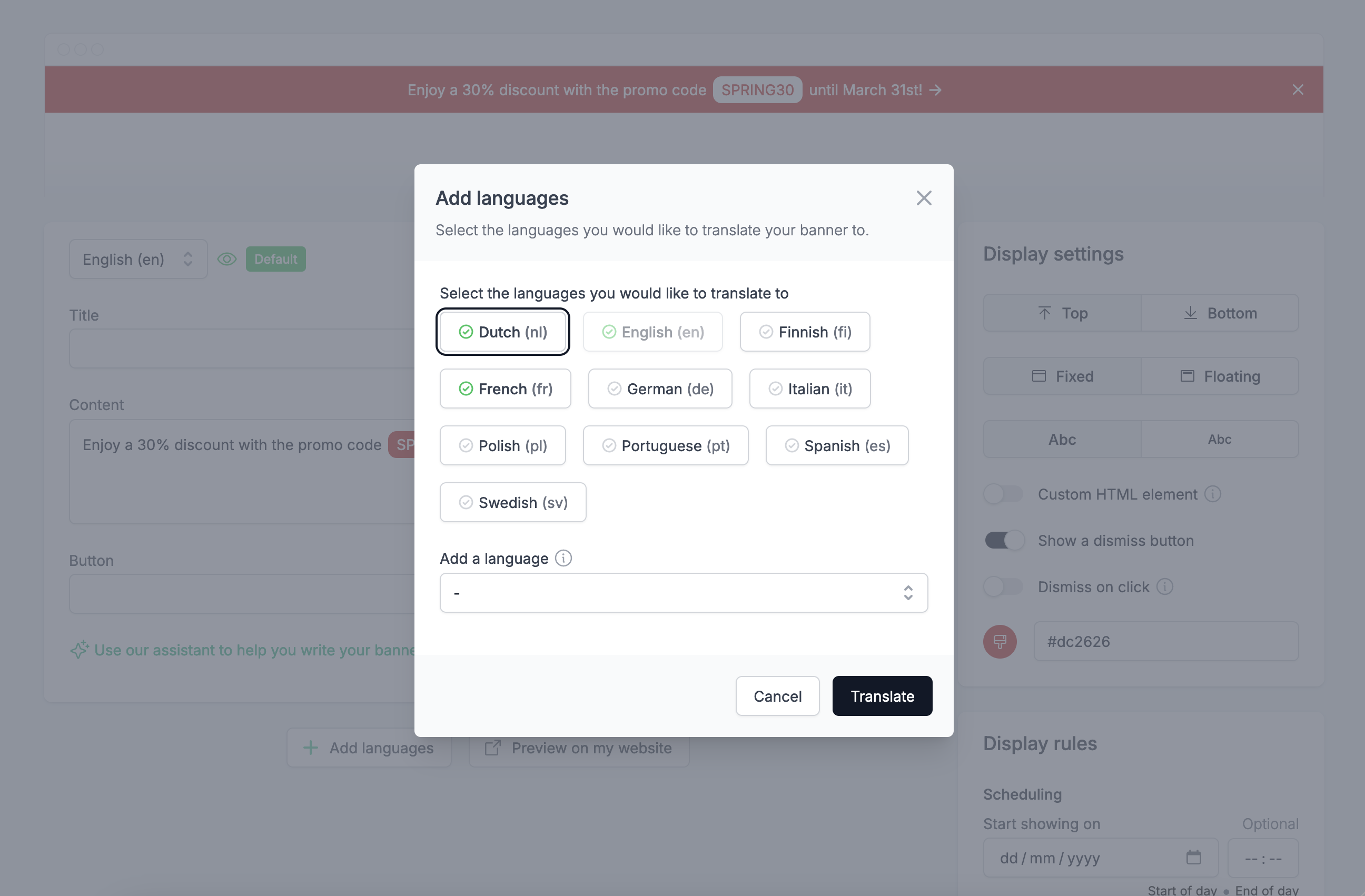
Click on the "Translate" button to start translating your banner. Cactusbanner will automatically translate the banner for you. If you created your banner using our assistant (see AI assistant), the translation will be done using the same prompt.
When the translation is done, you will come back to the banner page and you will see all the languages you translated your banner to.
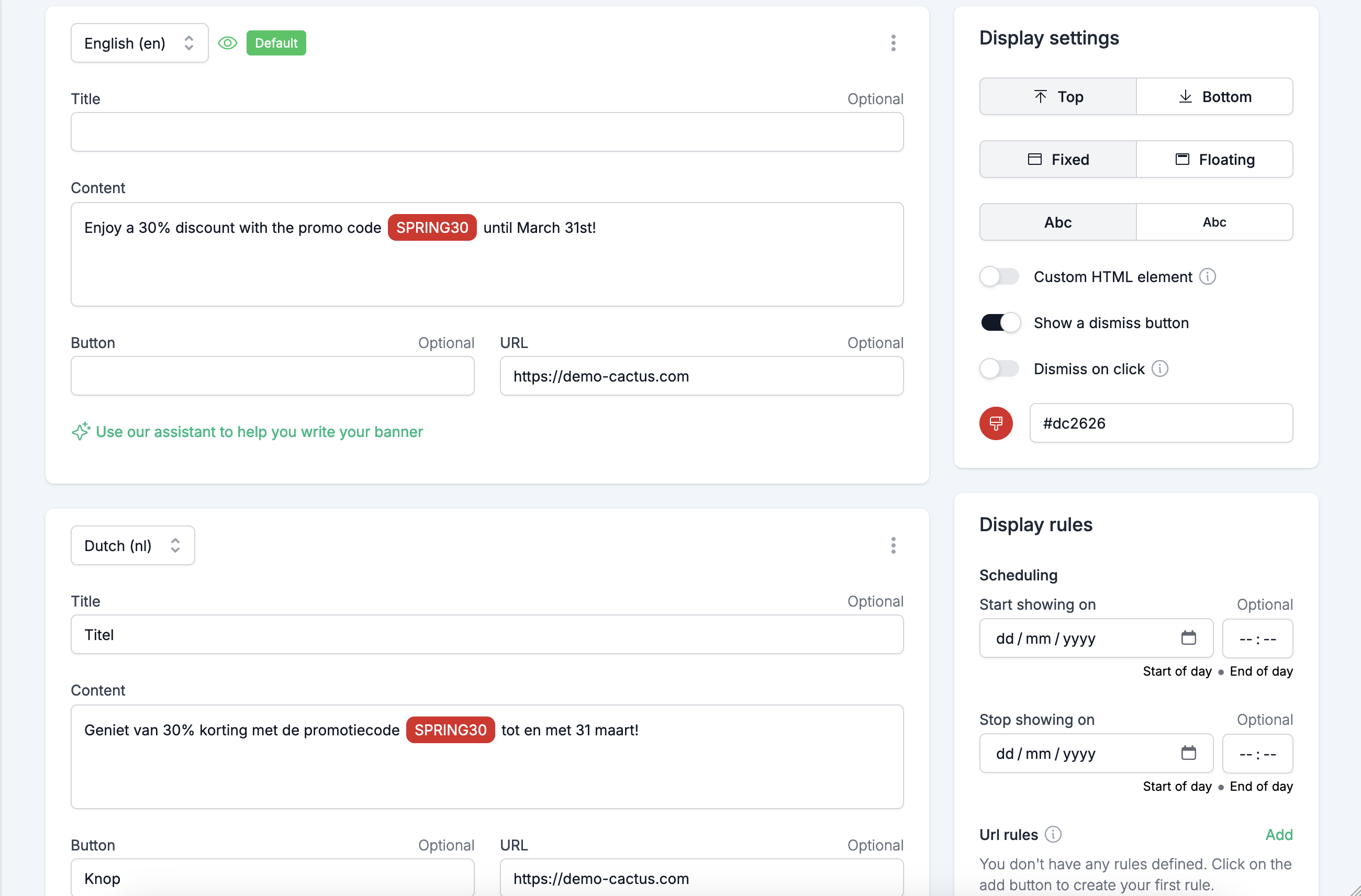
Set a default language
By default, the first language in the list of translations is the default language. You can identify it with the "Default" tag.
This language will be used when the user's browser language is not in the list of translations.
You can define any language as the default language by clicking on the "Set as default" button.
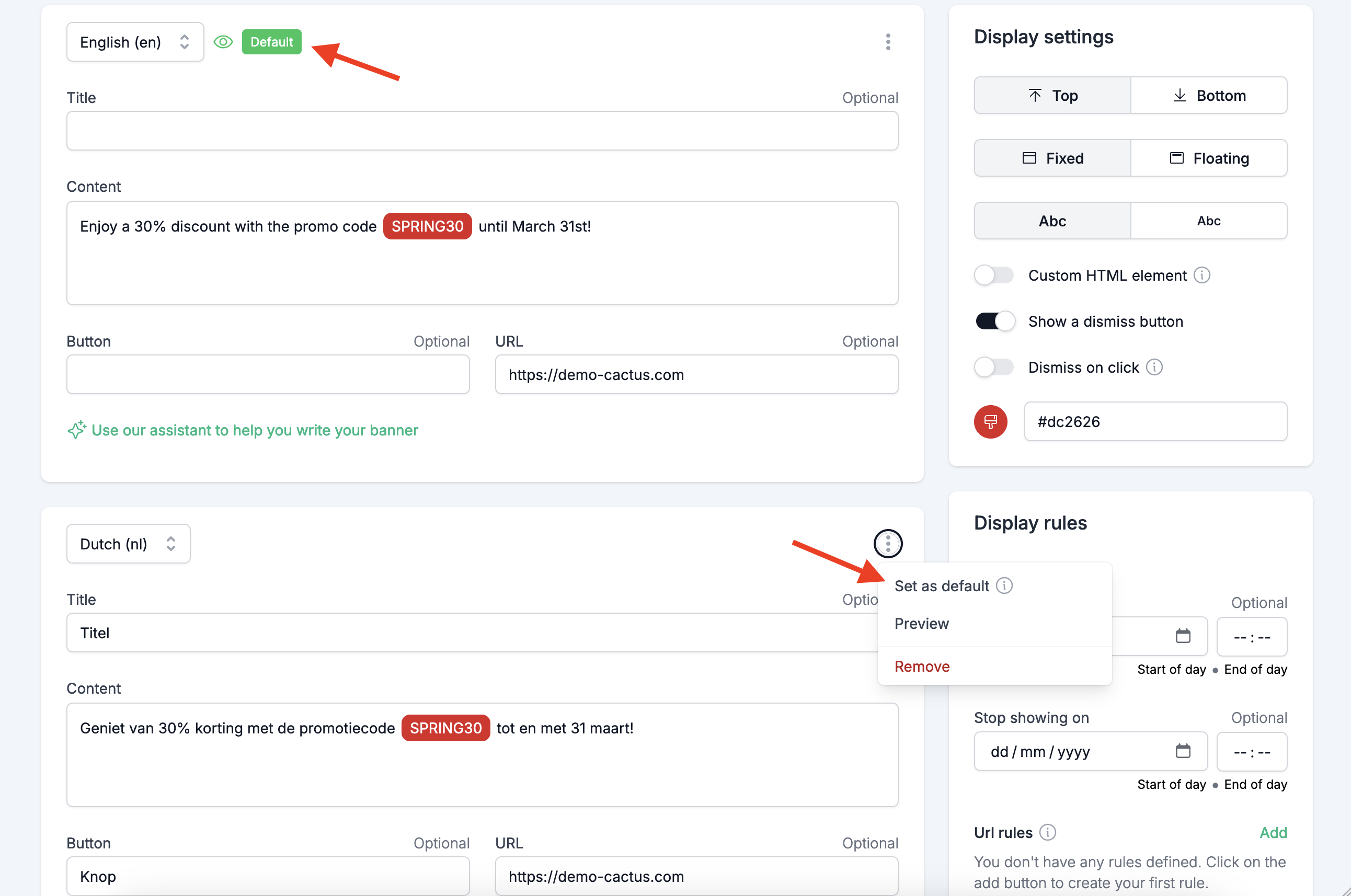
No default language
You can remove the default language by clicking on the "Remove default" button.
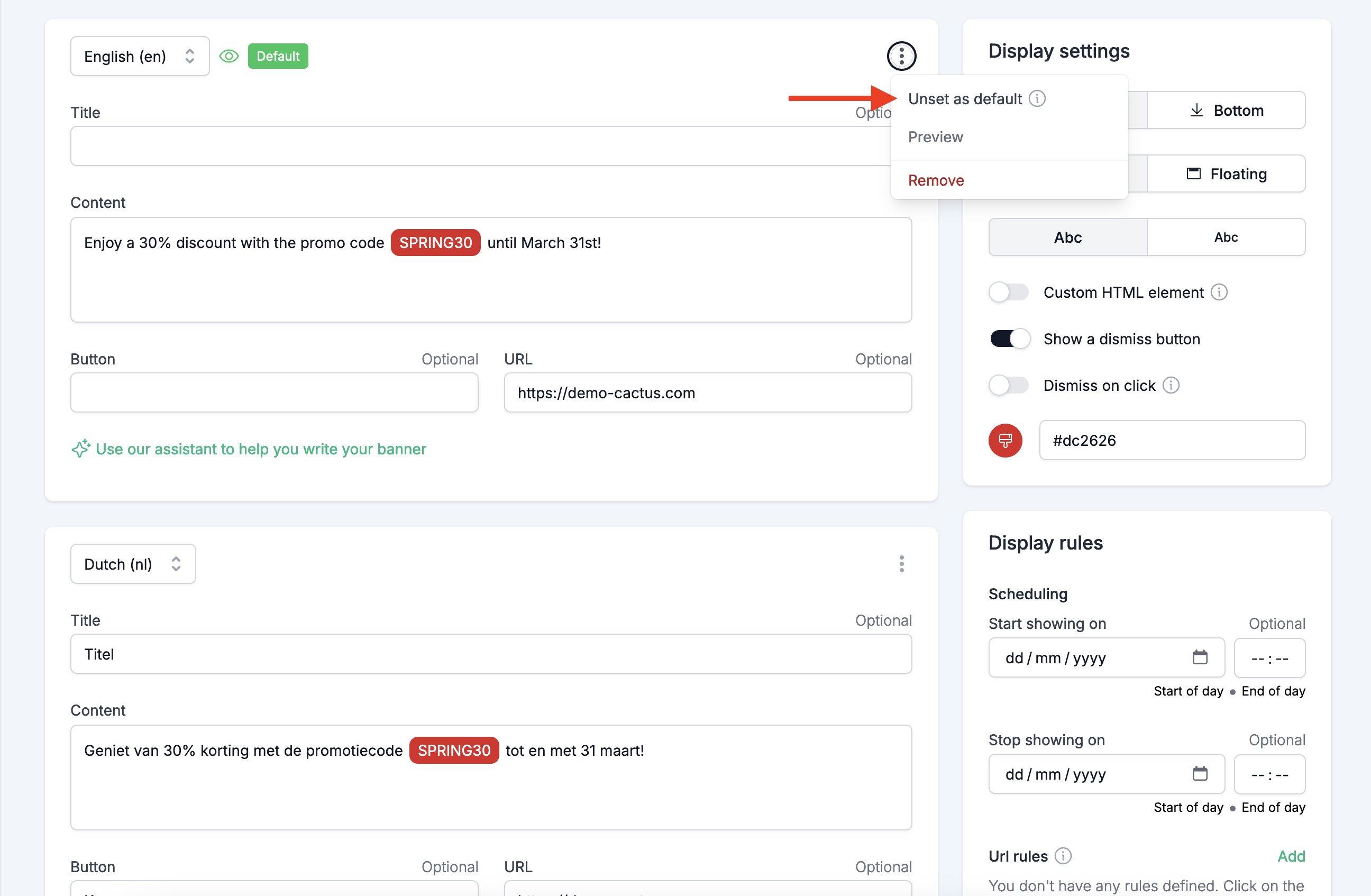
If you remove the default language and the language of the user's browser is not in the list of translations, the banner will not be displayed.
Define default language for the website
You can define the default language for the website in the settings of the banner.